LinkedIn Inbox: Everything about Linkedin messaging
Aug 3, 2024
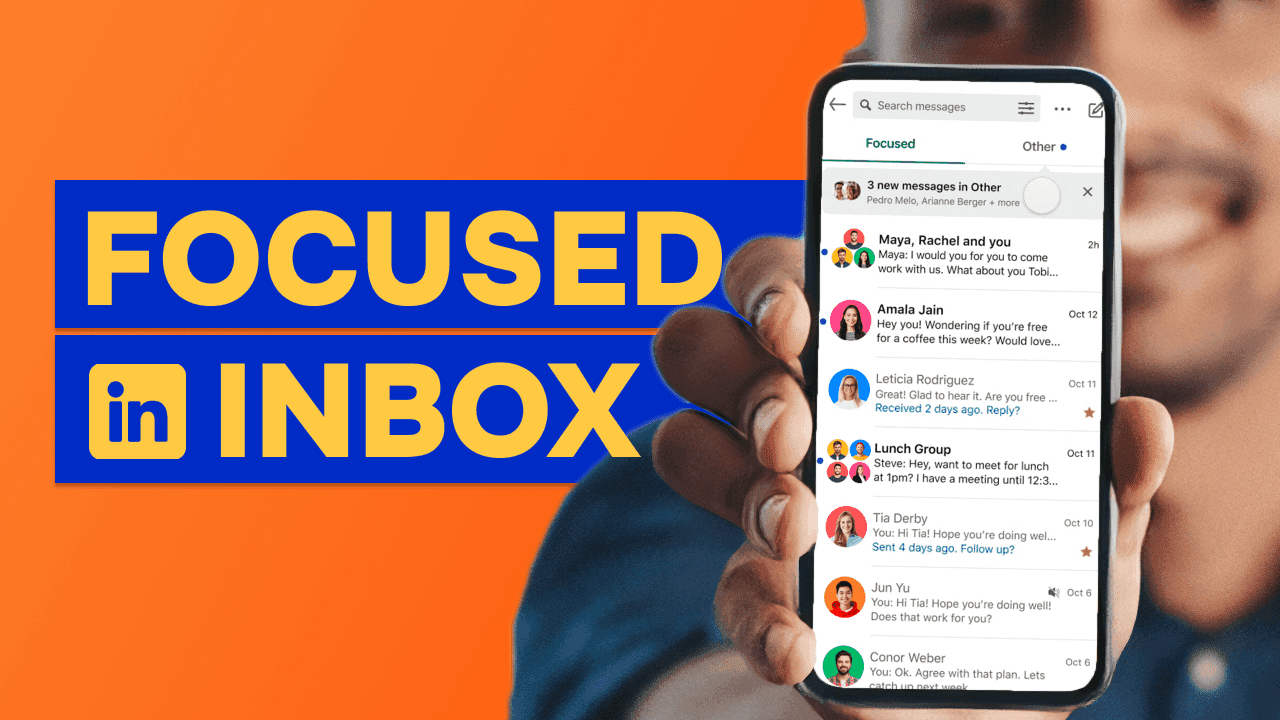
Linkedin's messaging platform has gone through some changes in the recent years and yet users complain about it's clunkiness.
If you're wondering how manage your LinkedIn inbox better using labels just like you do with emails. Try our Chrome Extension
We talk about the different features and functionality LinkedIn messaging offers and what each of them mean in a little detail.
LinkedIn Inbox
Focused - The Focused tab contains your most relevant messages; You can easily move your messages between the two tabs.
Other - The Other tab contains the remainder of your conversations.
Archived - Messages from connections, recruiters, professionals with business opportunities, or offers from companies which are labeled as "Sponsored," "Promotional," and "LinkedIn Offer" are automatically moved to your Archived Messages folder between 20 and 40 days after you receive the message.
Spam - Any messages you report as a spam will show up here and you cannot reply back to these messages without moving them back to the focused or other inbox.
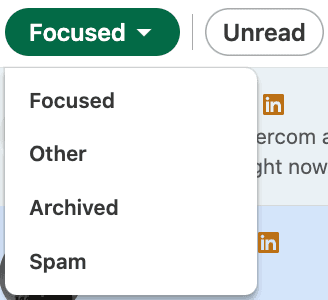
Inbox functions
Mark as unread - As the name suggests, you can mark a message as unread to come back to it when you have time.
Mute - When enabled, you will not get notifications for messages from this connection.
Archive - Moves the conversation to the Archived inbox.
Report/Block - Asks you to report the conversation with either removing conversation or blocking them altogether as an option. These messages then show up in the spam inbox.
Delete conversation - Erases the message history between you and your connection. You can start a fresh conversation with them.
Manage settings - Opens up the settings panel to manage your messaging functions inside Linkedin.
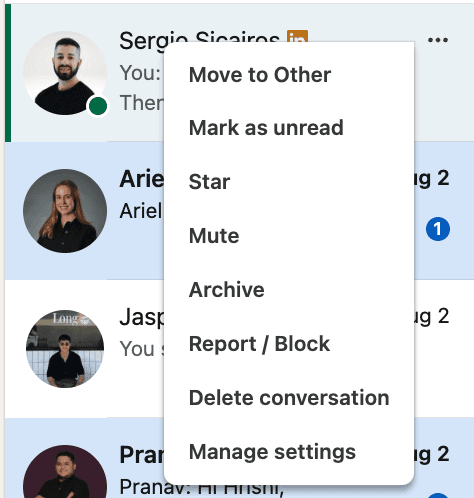
Inbox settings
Manage conversations - Allows you to select all the messages in the LinkedIn inbox and gives you the option select any one inbox functions for the selected messages.
Set away message - A Linkedin premium feature that allows you to schedule a message response between a start and end date which are only sent to connections that message you.
Manage settings - Takes you to the profile settings.
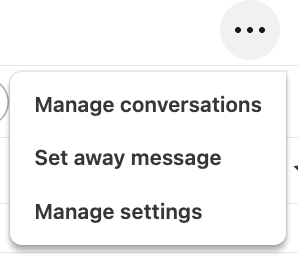
Messaging functions
Send a video meeting - This allows you to create a video meeting using LinkedIn by default but also has options to connect with Microsoft Teams and Zoom
Star a conversation - This marks the conversation making it stand out in your inbox.

Search & Filters
The search bar allows you to find messages with your connections and also type in a keyword to find a conversation from the past.
You can filter your connections by:
Unread
My Connections
InMail
Starred

Apart from starred, users have complained how none of the filters help them manage their inbox better and are frustrated without being able to set up their own custom filter.
Again, check out our chrome extension for setting up custom filters if you haven't already.



